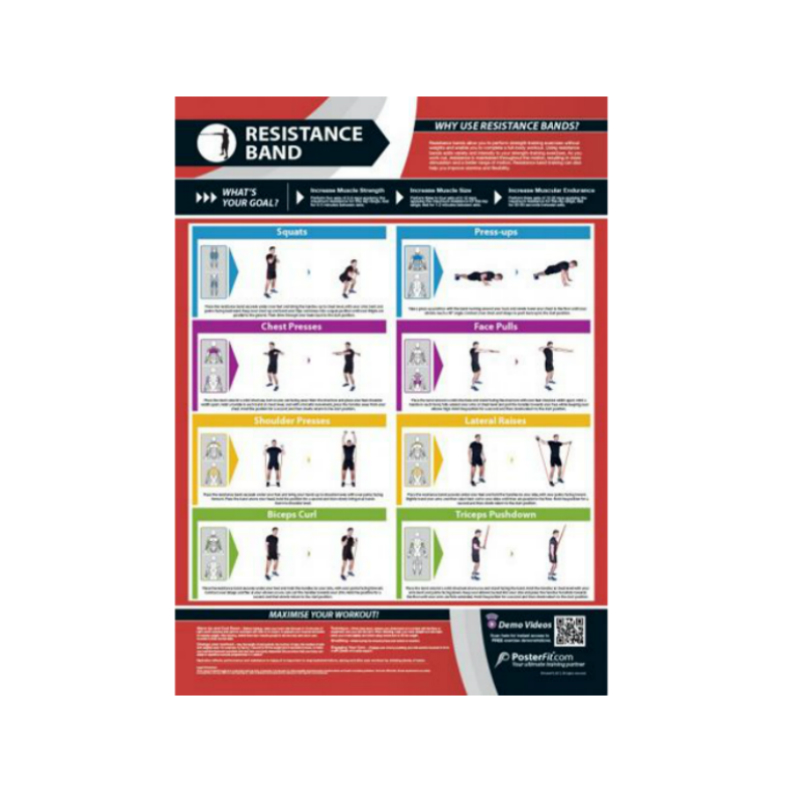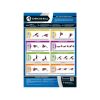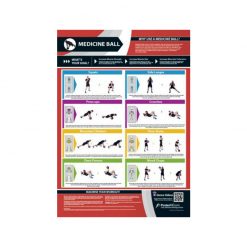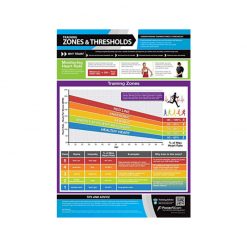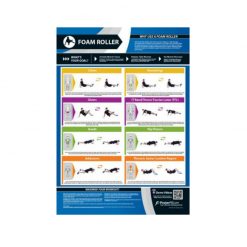PosterFit Resistance Band Chart
The PosterFit Resistance Band Chart offers a range of workouts, tips and demo training videos. The colourful and clear poster is the perfect training partner.
The PosterFit Resistance Band Chart is a versatile workout partner
The PosterFit Resistance Band Chart provides an extensive range of exercises, training tips and advice. Achieve different goals from muscle-gain to improved flexibility, with exercises such as squats, chest presses, face pulls, shoulder presses, lateral raises, bicep and tricep exercises. The colourful chart also offers scannable QR codes that allow you to access demo training videos. Display it in your home or yacht gym and receive training advice from experts and leading professionals.
Key Features of the Resistance Band Chart:
- Gives you a range of exercises to work towards varying goals
- Offers training tips, advice and workouts
- Scannable QR codes allow you to access demo training videos
- Clear, concise and colourful design
| Dimensions | 59.4 × 84.1 cm |
|---|
Brand
PosterFit
PosterFit will keep you informed when training
PosterFit is the ultimate training partner, all their fitness posters have been designed with personal trainers, gym managers and users to ensure that the content is appealing to all, regardless of your fitness level. Their eye-catching and informative posters offer expertise to create a unique product that offers knowledge and exercises in one concise and colourful poster. PosterFit's innovative designs include QR codes that offer instant access to free additional content, ranging from interactive exercise demonstrations to full training schedules. Get to grips with your body and your workout with PosterFit.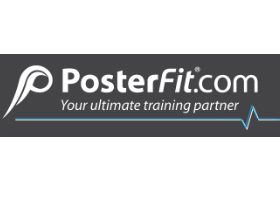
Product Question
Please contact us for international shipping options. We’re able to ship most of our products worldwide.