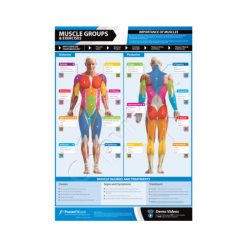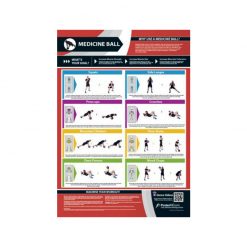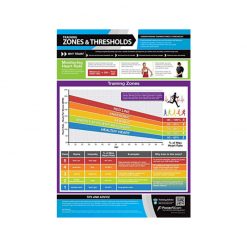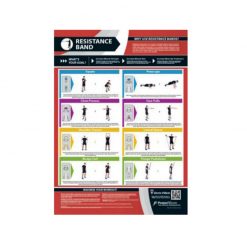PosterFit Shoulders Chart
Train your shoulders with diagrams and demo videos. PosterFit also offer training advice, tips and tricks. Train the right way with these smart posters.
The PosterFit Shoulders Chart is the best kind of workout buddy
The PosterFit Shoulders Chart provides a range of exercises, tips and tricks. You’ll be informed on everyday benefits of training your shoulders and ways to achieve different goals. With scannable QR codes receive workout demo videos to ensure correct form. Exercises featured include shoulder presses, lateral raises, front raises, shrugs, upright rows, side rotations and cuban rotations. The exercises are paired with free weights – the only piece of kit you’ll need.
Key Features of the Shoulders Chart:
- Offers an extensive range of exercises
- Provides fitness tips and advice
- Colourful, laminated and concise design
- Scannable QR codes for demo exercises
| Dimensions | 59.4 × 84.1 cm |
|---|
Brand
PosterFit
PosterFit will keep you informed when training
PosterFit is the ultimate training partner, all their fitness posters have been designed with personal trainers, gym managers and users to ensure that the content is appealing to all, regardless of your fitness level. Their eye-catching and informative posters offer expertise to create a unique product that offers knowledge and exercises in one concise and colourful poster. PosterFit's innovative designs include QR codes that offer instant access to free additional content, ranging from interactive exercise demonstrations to full training schedules. Get to grips with your body and your workout with PosterFit.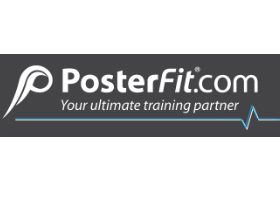
Product Question
Please contact us for international shipping options. We’re able to ship most of our products worldwide.