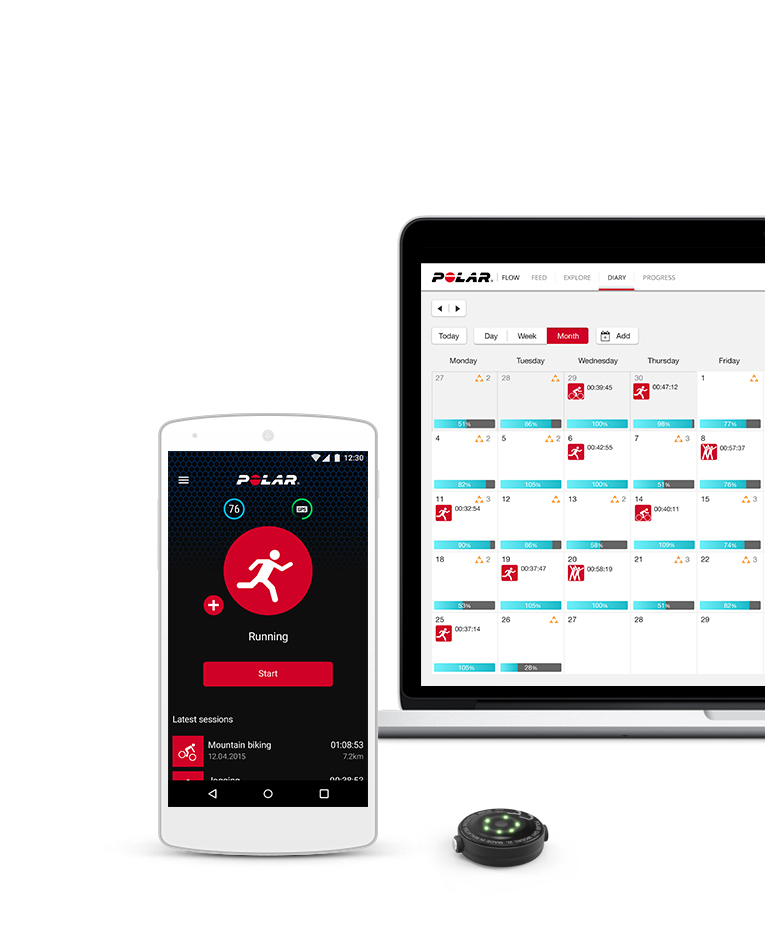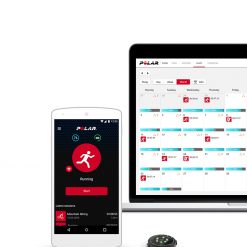Polar 0H1 Heart Rate Monitor
The Polar OH1 is the perfect heart rate monitor for those that don’t want to train whilst wearing a watch or chest strap but still measure their heart rate whilst they train.
The Polar OH1 will change the way you record your heart rate.
Polar OH1 is an optical heart rate monitor armband that combines versatility, comfort and simplicity. For those that hate wearing a chest strap, it is a must have as it fits comfortably around your arm and tracks heart rate with Polar’s high-quality optical heart rate solution.
It is also perfect for those that prefer training without a watch or phone as the Polar OH1 has an internal memory that can store up to 200 hours of training data. You can easily sync your data to Polar Flow, Polar’s free app and web service, via Bluetooth or with your computer via the USB adapter.
Key features of the Polar OH1:
- Optical heart rate tracking: the OH1 tracks your heart rate with Polar’s high-quality 6-LED optical heart rate solution.
- Heart Rate Sensor Mode: you can use Polar OH1 to broadcast your heart rate to any Bluetooth-compatible Polar device, many fitness apps and Bluetooth-compatible gym equipment.
- Built-in memory: built-in memory that can store up to 200 hours of training data. You can sync your data to Polar Flow with both the Polar Flow app and web service.
- Comfortable Textile Armband: the armband fits snugly, comfortably and discreetly around your arm. The band is made of a soft textile material and is machine-washable.
- Updatable Firmware: keeps on improving with over-the-air updates.
- Long Battery Life: up to 12 hours of training time on a single charge. You can charge the battery easily with the Polar OH1 USB adapter (included).
- Water resistant: up to 30 m.
| Weight | 0.017 kg |
|---|---|
| Battery | Rechargeable 45 mAh lithium polymer battery |
| Colour | Black, Gray, Orange |
| Connectivity | iOS mobile devices: iPhone 4S and later; Android mobile devices with Bluetooth 4.0 capability and Android 4.4 or later. |
| Water Resistance | 30m |
| Wristbands | Diameter 29.85 mm, Size M-XXL, machine-washable |
Brand
Polar
Polar helps you get under the skin of your training.
Polar offer expertise in a great number of areas, including sports, physiology and electronics. Since 1977 they've been leading the way in technological innovations and heart rate monitors. They cater to all fitness levels, offering a wide range of products. They also provide essential support and advice; whether that's improving an athletes performance, enjoying a healthier lifestyle, aiding in rehabilitation or weight management. Train smarter with their fitness watches, accessories and apps. Geared towards running, cycling and equine sports.
Product Question
Please contact us for international shipping options. We’re able to ship most of our products worldwide.