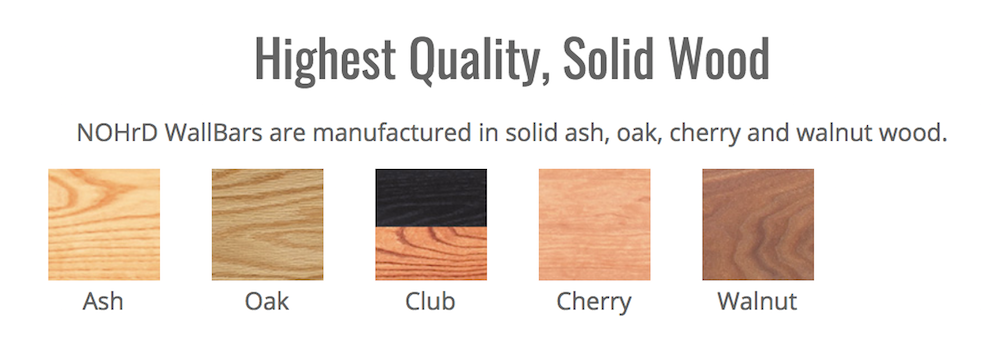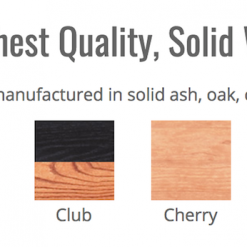NOHrD CombiTrainer
The NOHrD CombiTrainer effectively works all muscle groups thanks to variable sitting and prone positions.
NOHrD CombiTrainer is the perfect multi-use accessory for your WallBar setup
Regardless of body position, you will exercise against your own bodyweight, pulling the cables along ball bearing pulleys and with the bench gliding smoothly back and forth.
If you have the Ash Wall Bars (the Natural model), then this Ash CombiTrainer is the one you want. NOHrD have designed the CombiTrainer to maximise the ways you can exercise using a combination of the wall bars and this CombiTrainer. It comes with a sliding bench and a full cable system that has two handles. You can vary the degree of difficulty for bodyweight resistance simply by using a lower or higher bar, on the wall bars, to secure the bench.
The bench has a comfortable black leather pad and when using, the travel is smooth and feels solid. It also doesn’t catch or feel like it’s adding to your workload when you’re working out.
NOHrD CombiTrainer Key Features:
- Versatility – The CombiTrainer can be hooked in at various heights
- Non – Slip -The CombiTrainer’s bench is upholstered with a special, nub fabric to prevent slipping and guarantee a strong hold during exercise.
- Strong Stand – The CombiTrainer holds strong and sturdy thanks to its fold-out foot stand. Simply hook the CombiTrainer into the rung of your choice for a variety of angles to exercise at.
- High-Quality – The CombiTrainer is made of solid wood. The cable ropes can be gripped easily and the CombiTrainer can be hung into the WallBars after your workout for storage.
- Quiet yet Powerful – The guide rollers of the CombiTrainer bench surface glide quietly along the rails, providing excellent support. No weights to adjust- train using body resistance only.
| Colour | Ash, Cherry, Club Sport, Walnut |
|---|---|
| Warranty | 1 year: all other parts, Upgradeable to 3 Years on all Components and 5 Years on all Wooden Components |
| Material | Leather, Wood |
Brand
NOHrD
NOHrD are the wooden gym equipment experts
NOHrD are the wooden fitness company that are taking the world by storm. Their beautiful designs can be seen in some of the best luxury gyms on the planet and they are very popular with all many of our gym design clients. WaterRower introduced NOHrD in 2005 and business has been booming ever since. They are a German company and all their wood is handcrafted on site at their manufacturing facility. The wood is sustainably sourced and comes either from Germany and the USA whilst leather is exclusively German. Any leftover wood is used for power generation and the 1500 square meter factory is used to produce solar energy which helps power the machinery, making them one of the most environmentally conscious manufacturers in the industry. Every piece by NOHrD is designed with both function and beauty at the forefront. The NOHrD Bike, for example, has proved hugely popular in both homes and offices due to its ability to double as a usable workstation but equally makes a great feature in any room, just like the WaterGrinder and the NOHrD SlimBeam. This brand is the epitome of luxury gym equipment and we are very proud of our partnership.
Product Question
Please contact us for international shipping options. We’re able to ship most of our products worldwide.