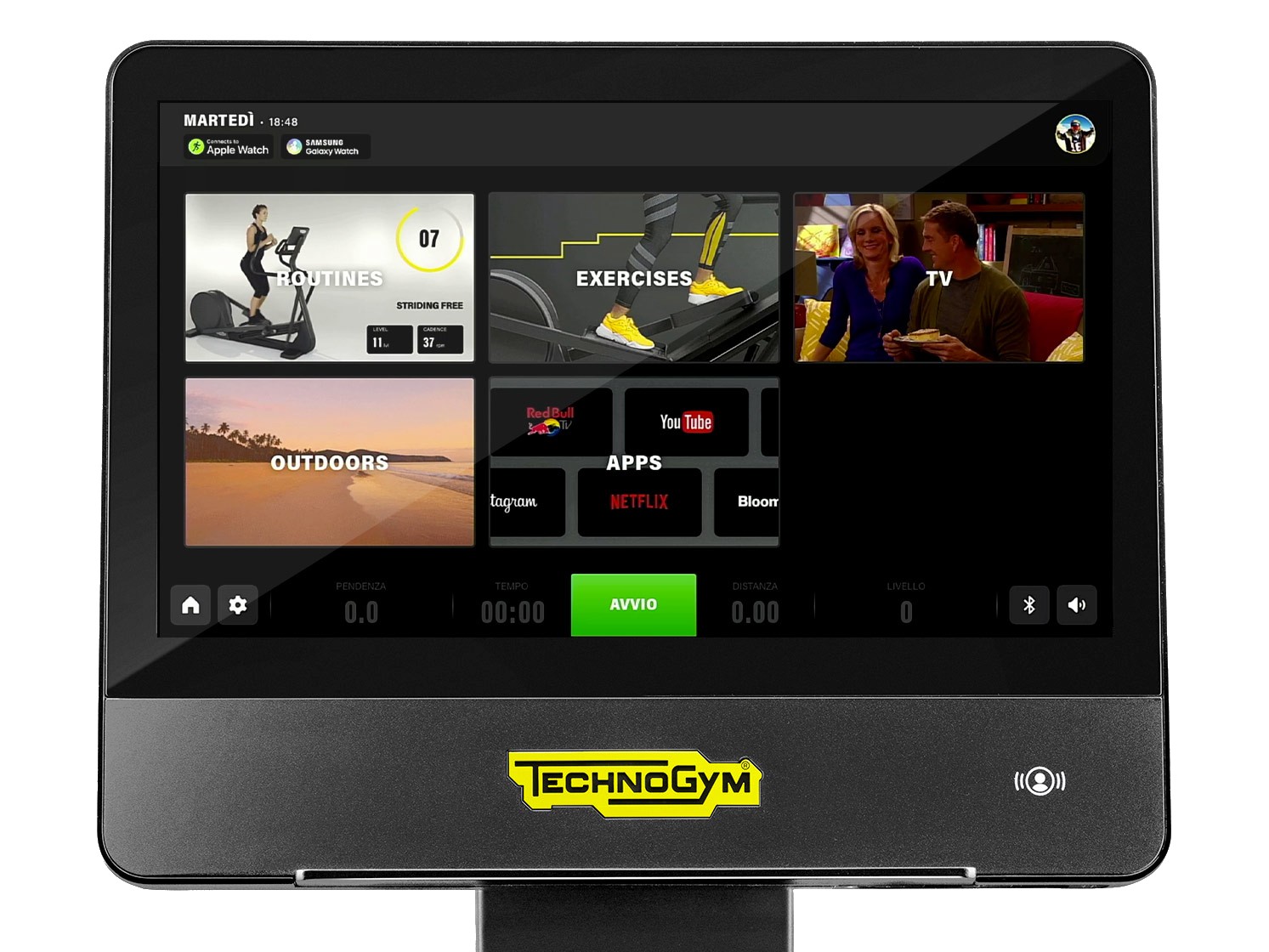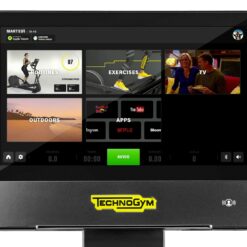Technogym Excite Live Recline
The Technogym Excite Live Recline is easy to get on and off with its wide walk-through design. However with the new Excite consoles featuring fun and motivating content, you may never want to get off!
Experience the exciting new consoles on the Technogym Excite Live Recline
The design of the Technogym Excite Live Recline offers a smooth ride every time. Easy to adjust, the backrest and smart pedals helps maintain a correct and comfortable workout position. Whilst the resistance level can be adjusted mid workout with the soft-touch fast track controls.
The latest Excite consoles feature the new digital interface Technogym Live, created to inspire and encourage people to make exercise a daily part of their lives. From training support to entertainment, it helps achieve results in a fun and motivating way. For those that require step-by-step guidance, the Technogym Routine provides a variety of movement and exercises with a set intensity. Alternatively, to simply get on and ride, there are plenty of entertainment options on the 16″ console or immerse yourself in the outdoors with a choice of landscapes.
Key Features:
- Wide Walk-Through: Get on and off the bike with ease.
- Adjustable: Both the backrest and smart pedals can be adjusted for a comfortable position.Fast Track Controls: Adjust resistance using the controls on the seat handles.
- Choice of Console: Choose from the Technogym Live 16″ or Live 10″.
- Colour Options: Either go for the sleek, bold and graphic Meteor Black or create a cool, soothing atmosphere with Lunar Grey.
- Smartwatch Ready: Track your workouts using the mywellness app on Apple Watch or Samsung Galaxy Watch Active2.
- Wireless Charger: There’s no need to worry about your phone running out of battery mid workout.
| Weight | 80 kg |
|---|---|
| Dimensions | 164 × 60 × 132 cm |
| Colour | Lunar Grey, Meteor Black |
| Connectivity | mywellness app, Bluetooth and ANT+, WiFi |
| Console | Live 10" Console, Live 16" Console |
| Max User Weight | 220kg (485lbs) |
| Resistance | At 160 RPM (600 Watts) |
| Step up height | 12cm (4.7") |
Brand
Technogym
Technogym is known all over the world as "The Wellness Company" - a company that has helped to develop the hedonistic concept of "fitness" into a true lifestyle: Wellness. Living the "Wellness" lifestyle means regular physical activity, correct nutrition, and a positive mental attitude.
Technogym's mission is to help people live better, and the company achieves this by providing the best possible gym equipment, services, content and programmes, all of which use technology to connect to one another so that users can experience Wellness no matter where they are.
Users of the Technogym systems and equipment find that beautiful aesthetics is combined with top of the range technology and entertainment systems. The brand has a number of ranges which apply to various market sectors. For example, the Technogym Personal Line is a stunning set of home gym equipment designed by famous designer Antonio Citterio, and features the incredible UNITY 3.0 entertainment console. The ever-popular Technogym Excite range of cardio commercial gym equipment has this very same console as an option for commercial gym design projects - proving that they do not sacrifice quality or features for any gym!

Product Question
Please contact us for international shipping options. We’re able to ship most of our products worldwide.