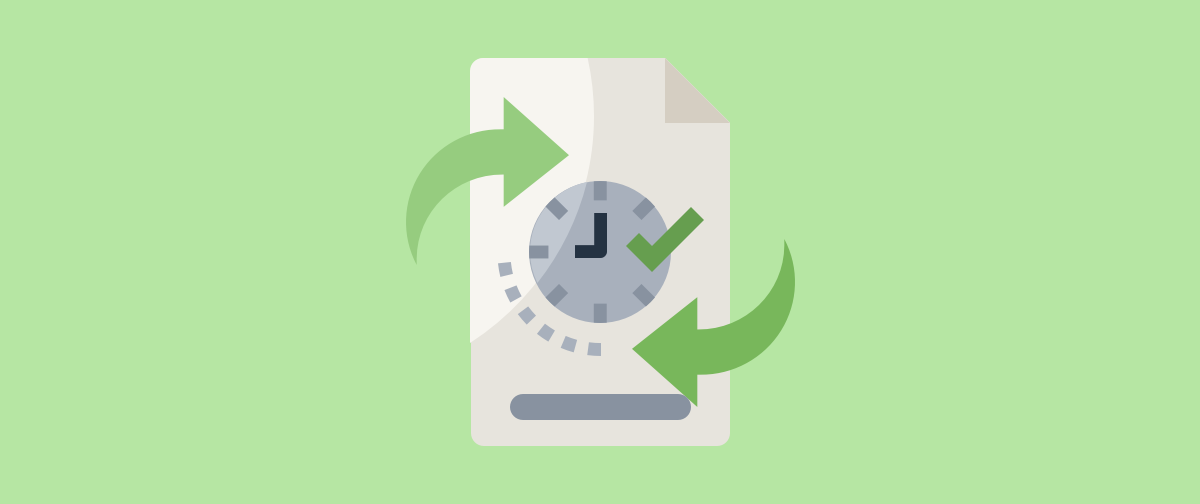Disclosure: This post may contain affiliate links. Purchasing a product through one of these links generates a commission for us at no additional expense to you.
Let me start by defining what this post is about.
In this tutorial, you’re going to learn how to schedule an update for a post that is already published.
Following the steps in this tutorial, you’ll learn how to create a private revision of a published post, make updates, and then schedule the new version to give live whenever you want.
This means you can save your changes while you work without affecting the live post. Visitors won’t see the new version until your revision goes live.
Even better, the post’s date will update, pushing it to the front of your blog.
If that sounds good to you, then keep reading to find the first step.
How to schedule post updates
In order to schedule an update, you need to create a copy of your post you can work on privately.
That is made possible with the Strive plugin.
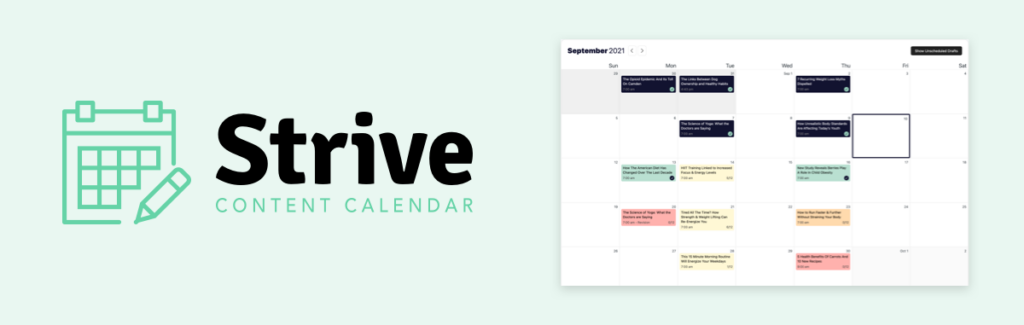
Strive is a content calendar plugin that also includes a revisions tool that allows you to create a private revision of any published post or page on your site.
Here’s how it works.
How to create a revision
To create a new revision with Strive, all you have to do is hover your cursor over a post in the Posts menu, and click the “Create Revision” link.
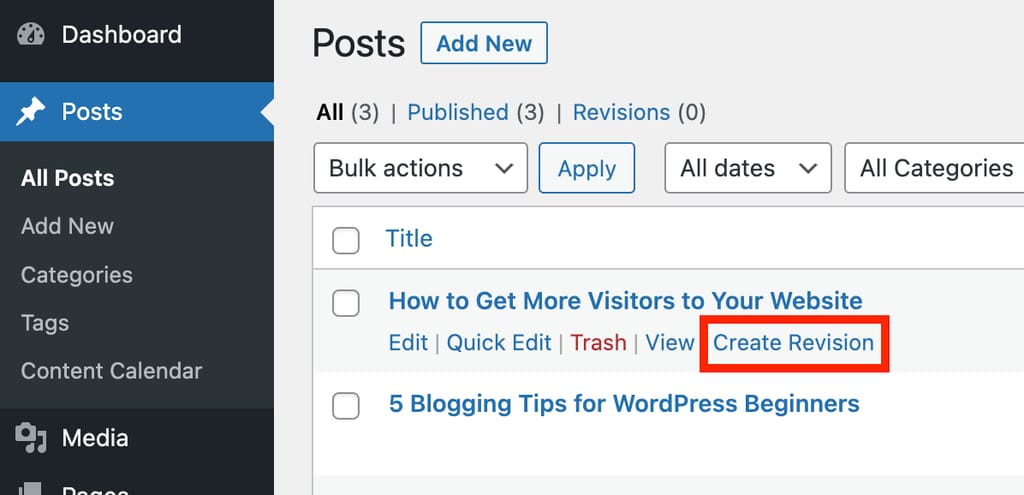
This will create a full replica of the post, which you can then edit as you please.
When editing the revision, you’ll see a notice at the top of the screen to help remind you that you’re working on the revision, so you don’t accidentally edit the live version.
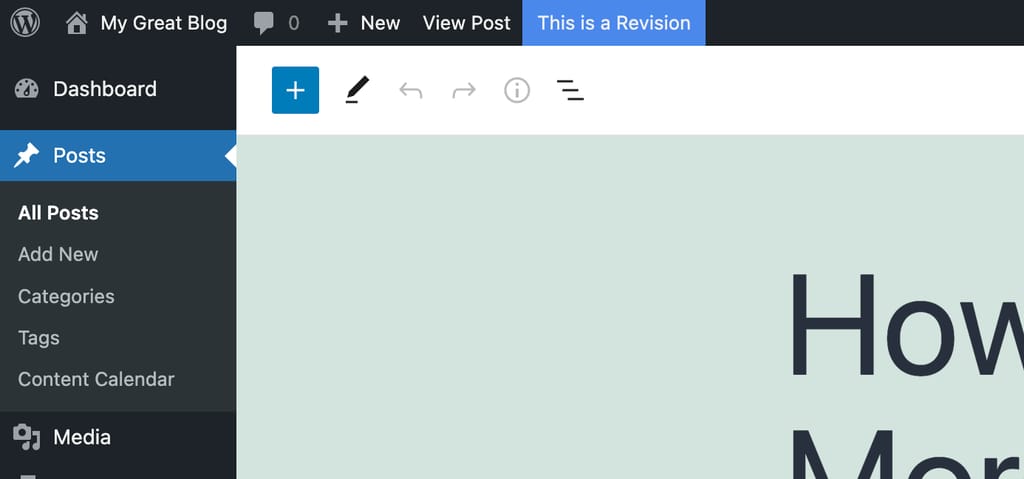
Once you’re finished editing the revision, you can schedule it for publication.
How to schedule a revision
Scheduling a revision works exactly the same as scheduling a normal post in WordPress.
You can use the Publish setting in the editor to change the date to a future day and then click the Schedule button.
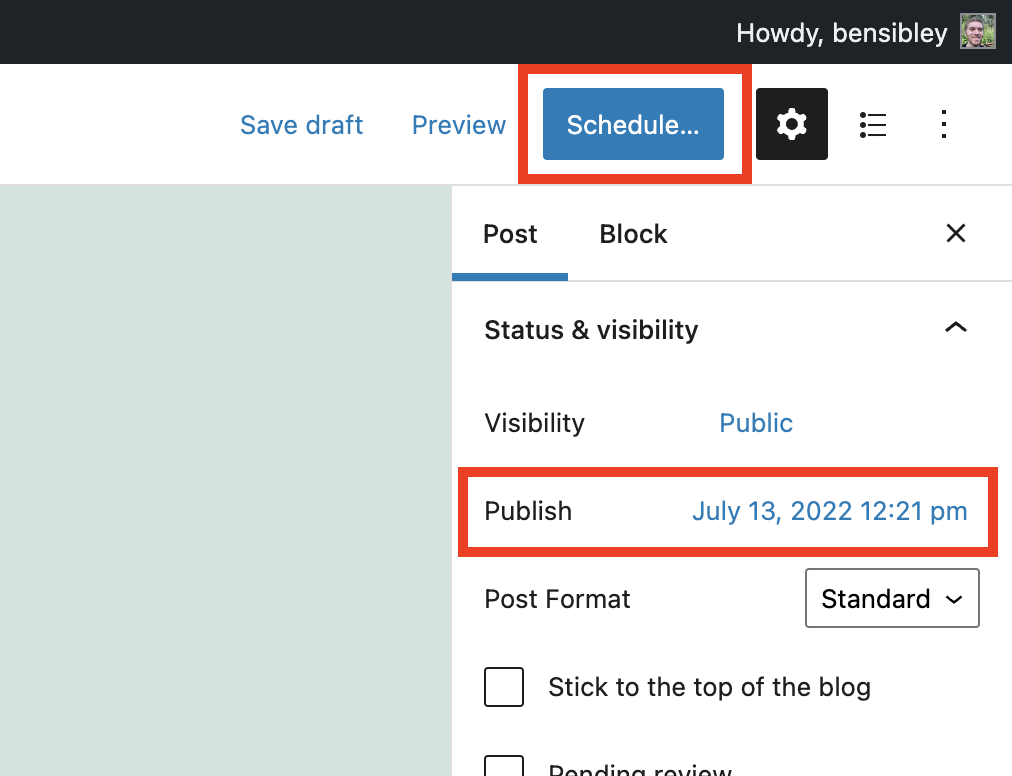
When the revision goes live, it will copy its content over the original post and delete itself. This way, only your original post is ever public and it gets fully updated, including plugin data and the date, when the revision is scheduled to publish.
A major benefit of this system is that your original post stays in place with the same ID and URL, so it’s essentially the same as updating it directly, but of course, with the ability to edit privately and save those changes to publish at a later date.
Schedule your post edits
You can’t republish a post at a scheduled time and date without installing a new WordPress plugin.
While there are a few revision plugins that can add this type of functionality to your site, none do it better than Strive.
Strive allows you to create revisions and take your time making edits, then publish the updated versions at will. Not to mention, it includes a drag-and-drop editorial calendar and a few other helpful tools for bloggers and content marketers.
I hope this tutorial helps you to schedule post updates in WordPress, and if it did, make sure to share it with someone else so they can benefit from the instructions too.